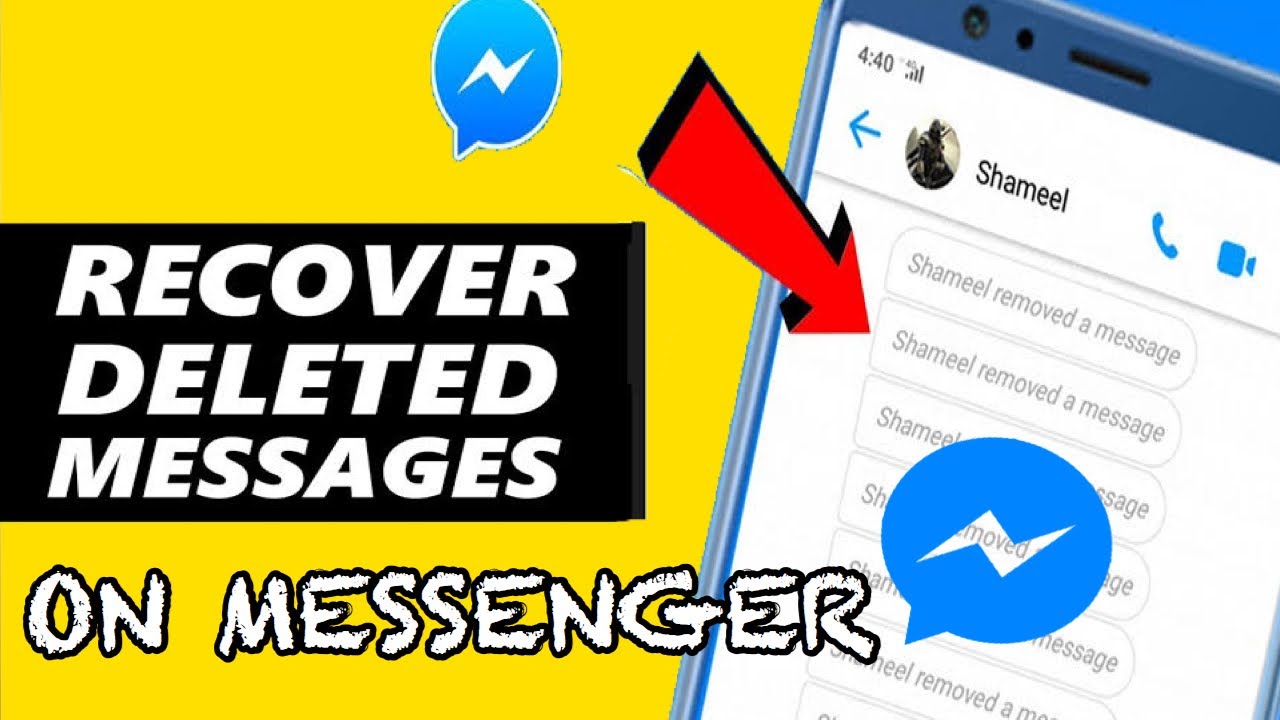Have you ever wondered how to see unsent messages on Messenger? Whether it’s a message that was quickly retracted or you just missed the notification, there are several user-friendly ways to retrieve these hidden fb messages. In this guide, we’ll explore simple and effective methods to help you view unsent messages on Facebook Messenger, whether you’re using an iPhone, Android, or even through your email. So, let’s explore these easy-to-follow solutions and uncover those elusive messages.
How to See Unsent Messages on Messenger?
To view unsent messages on Messenger, you typically need to rely on workaround methods, as Messenger itself does not provide a direct feature to see messages that have been unsent by the sender. Here are 4 best general methods that are often suggested:
1. Notification History
To see unsent messages on Messenger for iPhone and Android, you can utilize the notification history feature. When Messenger notifications are enabled on your device, you receive alerts for incoming messages. These notifications are stored and can be accessed later. This function allows you to view notifications that were not withdrawn, including unsent messages. For Android users, there’s also a third-party app named ‘Notification History’ that offers similar capabilities. Below, we’ll guide you on how to check for unsent messages in your notification history on both Android and iPhone, making it easier to stay informed about your Facebook Messenger chats.
For Android
To see old notifications on your Android phone, including unsent messages from Messenger, follow these simple steps:
- Open the “Settings” app on your phone.
- Tap on “Apps & Notifications.“
- Click on “Notification History.”
- If you’ve turned on this feature, you’ll see a list of past notifications, including those from unsent messages.
For iOS
For iPhone users, if the notification of a message is still visible, you can check it by swiping down from the top of the screen or swiping up from the lock screen. However, it’s important to note that once you delete, clear, or open the message notification, there’s no option to retrieve the notification history on your iPhone. So, to see notifications for unsent messages, you need to view them before any of these actions are taken.
2. Outbox of iPhone
To view unsent messages on the Facebook Messenger app on your iPhone using the Outbox feature, follow these steps:
- Open the Messenger app on your iPhone.
- Tap on the Menu icon, which is located in the top left corner.
- Then, select the Messages button from the menu.
- Finally, tap on the Outbox option. Here, you’ll be able to see any unsent messages.
This Outbox feature, while primarily designed for keeping drafted messages, can also be used to view messages that haven’t been sent.
3. AirDroid Notification Sync App
Using the AirDroid Notification Sync App, you can view unsent messages on Facebook Messenger Samsung, as well as access notifications from other apps. This app syncs your notifications, allowing you to see them on different devices. Here’s how you can use the AirDroid Notification Sync App, along with its other features:
- Download and Install AirDroid Parental Control: Install the AirDroid Parental Control app on your device.
- Setup the App: Open the app, create an account, and log in.
- Install AirDroid Kids on Your Child’s Phone: Download and open AirDroid Kids on your child’s Android phone.
- Bind and Configure the Devices: Follow the instructions to bind your device with your child’s and set up the necessary settings.
- Monitor Messenger Activities: Now, you can remotely monitor Messenger activities, including viewing unsent messages.
Other Features of AirDroid Parental Control:
- Device Casting: Cast your child’s Android device screen to your phone to see their activities in real-time.
- Usage Monitoring: Find out if and how long your child has used Messenger.
- Schedule Screen Time: Set limits on screen and Messenger use to prevent overuse.
- Location Tracking: Keep track of your child’s location and remotely monitor their phone’s surroundings.
4. Email Notifications
To see unsent messages from Facebook Messenger through email notifications, follow these steps to check and enable your email notifications on Facebook:
- Open your Facebook app.
- Tap on the hamburger icon (three lines) in the top left corner and choose “Settings & Privacy” from the menu.
- Go to “Notifications” and click on it.
- Under “Where You Receive Notifications,” select “Email” settings.
By doing this, when someone sends you a message on Messenger, you’ll receive an email notification in your inbox (usually under the social category) with the message content and the sender’s username. This way, even if the message is unsent on Messenger, you can still view it in your email. This method is a helpful way to see unsent messages on Messenger.
Conclusion
Understanding “How to see unsent messages on Messenger?” can be quite beneficial, especially if you’re looking to keep track of important information that might have been retracted. As you know similar concerns and curiosities arise across various social media platforms. Whether it’s WhatsApp, Instagram, or Premium Snapchat or Snapchat Planet Order, you often seek ways to retrieve deleted or unsent messages. Each app has its own set of features and limitations regarding message retrieval.
This article has explored 4 easy methods to view unsend messages on Fb messenger, including using notification logs on Android, the Outbox feature on iPhone, third-party apps like AirDroid Notification Sync, and email notifications. Each method offers a unique way to access these elusive messages, ensuring that you have multiple approaches at your disposal. Remember, while these techniques can be useful, it’s always important to respect privacy and ethical considerations when accessing unsent messages on Messenger.